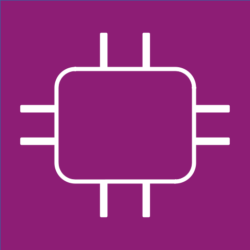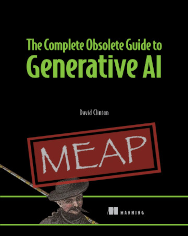Lab setup data from the Pluralsight course on:
Linux High Availability Cluster Management
The Complete Obsolete Guide to Generative AI (from Manning) is a lighthearted look at programming with AI, as well as a rock-solid resource for getting the most out of these insanely powerful services. Let it be your guide to analyzing massive data sources, summarize pages and pages of text, and scour the live internet.
LVS and Load Balancing
Environment:
Two LXC containers running Ubuntu 14.04 and Apache as webservers and one Ubuntu 14.04 LXC container as LVS server – all within a single network (10.0.3.0/24). The kernel modification (modprobe) took place on the LVS server container’s host.
sudo modprobe ip_vs ssh ubuntu@10.0.3.102 cat /proc/net/ip_vs apt-get install ipvsadm sudo nano /etc/sysctl.conf net.ipv4.ip_forward=1 net.ipv4.ip_nonlocal_bind=1 sudo sysctl -p sudo nano /etc/default/ipvsadm true; master sudo service ipvsadm start sudo ipvsadm -l ipvsadm -C ipvsadm -A -t 192.168.0.111:80 -s wlc ipvsadm -a -t 192.168.0.111:80 -r 10.0.3.77:80 -m ipvsadm -a -t 192.168.0.111:80 -r 10.0.3.19:80 -m ipvsadm -l ipvsadm-save > ipvsadm.conf
LVS and Keepalived
Environment:
Two LXC containers running Ubuntu 14.04 as Keepalived servers – all within a single network (10.0.3.0/24).
sudo apt-get install build-essential libssl-dev
wget http://www.keepalived.org/software/keepalived-1.2.19.tar.gz
tar xzvf keepalived-1.2.19.tar.gz
cd keepalived-1.2.19.tar.gz
sudo ./configure
sudo make
sudo make install
sudo nano /etc/init/keepalived.conf
# description keepalived
start on runlevel [2345]
stop on runlevel [!2345]
respawn
exec /usr/local/sbin/keepalived --dont-fork
sudo mkdir /etc/keepalived
sudo nano /etc/keepalived/keepalive.conf
sudo nano /etc/sysctl.conf
net.ipv4.ip_nonlocal_bind = 1
sudo sysctl -p
sudo service keepalived start
sudo service keepalived stop
/etc/keepalived/keepalived.conf
! Configuration File for keepalived
vrrp_instance VI_1 {
state MASTER
interface eth0
virtual_router_id 51
priority 150
advert_int 1
authentication {
auth_type PASS
auth_pass $ place secure password here.
}
virtual_ipaddress {
10.0.3.243
}
}
LVS and ldirectord
Environment:
One LXC container running Ubuntu 16.04 as an ldirectord server and two webservers – all within a single network (10.0.3.0/24).
sudo apt install ldirectord less /etc/init.d/ldirectord cat /etc/default/ldirectord sudo nano /etc/default/ipvsadm sudo systemctl start ipvsadm sudo nano /etc/sysctl.conf sudo sysctl -p sudo nano /etc/ha.d/conf/ldirectord.cf sudo systemctl start ldirectord sudo ipvsadm -L -n
HAProxy Load Balancing
Environment:
One LXC container running Ubuntu 16.04 as an HAProxy server and two webservers – all within a single network (10.0.3.0/24).
sudo apt-get install haproxy
sudo systemctl start haproxy
sudo nano /etc/haproxy/haproxy.cfg
frontend mylistener
bind *:80
mode http
default_backend nodes
backend nodes
mode http
balance roundrobin
option forwardfor
http-request set-header X-Forwarded-Port %[dst_port]
http-request add-header X-Forwarded-Proto https if { ssl_fc }
option httpchk HEAD / HTTP/1.1\r\nHost:localhost
server server01 10.0.3.190:80 check
server server02 10.0.3.142:80 check
sudo systemctl restart haproxy
sudo systemctl status haproxy
curl 10.0.3.217
sudo systemctl restart haproxy
sudo systemctl status haproxy
curl 10.0.3.217
Pacemaker Installation
Environment:
On two VirtualBox-based VMs running CentOS 7 on a single network (10.0.3.0/24). If necessary, open TCP ports 2224, 3121, 21064, and UDP port 5405 using:
firewall-cmd --zone=public --add-port=2224/tcp --permanent firewall-cmd --reload sudo nano /etc/httpd/conf.d/status.conf <Location /server-status> SetHandler server-status Order Deny,Allow Deny from all Allow from 127.0.0.1 </Location> systemctl enable httpd.service yum install pacemaker pcs systemctl start pcsd systemctl enable pcsd passwd hacluster nano /etc/hosts 127.0.0.1 localhost 10.0.3.1 MyNode1 10.0.3.2 MyNode2 pcs cluster auth MyNode1 MyNode2 pcs cluster setup --name mycluster MyNode1 MyNode2 pcs cluster start --all systemctl start pacemaker.service systemctl enable corosync systemctl enable pacemaker pcs status pcs property set no-quorum-policy=ignore pcs property set stonith-enabled=false pcs config
Pacemaker Installation: Ubuntu 14.04
Environment:
Two Ubuntu 14.04 VMs running in VirtualBox – both configured as Apache webservers and Pacemaker cluster nodes – all within a single network (10.0.3.0/24).
sudo apt-get install pacemaker sudo corosync-keygen sudo chmod 400 /etc/corosync/authkey sudo nano /etc/corosync/service.d/pcmk sudo nano /etc/default/corosync START=yes sudo service corosync start sudo corosync-cmapctl | grep members sudo update-rc.d pacemaker defaults 20 01 sudo service pacemaker start sudo crm_mon sudo crm
Pacemaker Command Line Administration
Environment:
Pacemaker PCS command line administration Environment: two CentOS 7 VMs running in VirtualBox – both configured as Apache webservers and Pacemaker cluster nodes – all within a single network (10.0.3.0/24).
pcs status nodes pcs config pcs constraint [manage resource agents] pcs resource create track-apache systemd:httpd configfile=/etc/httpd/conf/httpd.conf statusurl="http://127.0.0.1/server-status" op monitor interval=30s pcs resource show pcs resource create virtual_ip ocf:heartbeat:IPaddr2 ip=10.0.3.135 cidr_netmask=32 op monitor interval=30s pcs resource show pcs resource restart virtual_ip pcs resource delete virtual_ip
DRBD
Environment:
Two Ubuntu 16.04 VMs running in VirtualBox within a single network (10.0.3.0/24). If you need to write over your drive, use dd:
sudo dd if=/dev/zero of=/dev/sda6 bs=1M count=128 sudo nano /etc/drdb.d/global_common.conf sudo drbdadm create-md r0 sudo systemctl start drbd.service sudo drbdadm -- --overwrite-data-of-peer primary all [on primary] sudo mkfs.ext3 /dev/drbd0 sudo mount /dev/drbd0 /srv sudo cp -r /etc/hosts /srv sudo umount /srv sudo drbdadm secondary r0 sudo drbdadm primary r0 [on the other node] sudo mount /dev/drbd0 /srv sudo apt install clvm sudo systemctl start clvm sudo systemctl disable drbd sudo umount /srv sudo drbdadm down r0 sudo apt-get install -y pacemaker sudo nano /etc/corosync/corosync.conf sudo systemctl restart corosync sudo systemctl start pacemaker
OCFS2
Environment:
Two Ubuntu 16.04 VMs running in VirtualBox within a single network (10.0.3.0/24).
sudo apt-get install ocfs2console exit ssh -X ubuntu@10.0.3.150 less /etc/default/o2cb sudo nano /etc/ocfs2/cluster.conf cluster: node_count = 2 name = mycluster node: ip_port = 7777 ip_address = 10.0.3.147 number = 7 name = ubuntu16a cluster = mycluster node: ip_port = 7777 ip_address = 10.0.3.166 number = 2 name = ubuntu16b cluster = mycluster sudo systemctl start ocfs2 sudo mkfs.ocfs2 -L "ubuntu16a-volume" /dev/sda6 sudo mkdir /storage sudo mount /dev/sda6 /storage sudo mounted.ocfs2 -d sudo mounted.ocfs2 -f
GFS2
Environment:
Two CentOS 7 VMs running in VirtualBox all within a single network (10.0.3.0/24).
df -h umount -l /dev/mapper/centos-srv pvcreate /dev/mapper/centos-srv vgcreate vg-gfs /dev/mapper/centos-srv lvcreate -L 3G -n myvolume vg-gfs mkfs.gfs2 -p lock_dlm -t MyCluster:myvolume -j 2 /dev/vg-gfs/myvolume mkdir /volumes mount /dev/mapper/vg--gfs-myvolume /volumes nano cat /etc/fstab fsck.gfs2 -y /dev/centos/srv gfs2_grow /home/MyMountPoint gfs2_tool journals /home/MyMountPoint gfs2_jadd -j2 /home/MyMountPoint gfs2_edit /dev/mapper/vg-gfs-myvolume
GFS2-Pacemaker Integration
Environment:
Two CentOS 7 VMs running in VirtualBox with Pacemaker installed and running all within a single network (10.0.3.0/24).
yum install -y gfs2-utils dlm pcs cluster cib MyDLM_cfg pcs -f MyDLM_cfg resource create MyDLM ocf:pacemaker:controld op monitor interval=60s pcs -f MyDLM_cfg resource clone MyDLM clone-max=2 clone-node-max=1 pcs -f MyDLM_cfg resource show pcs cluster cib-push MyDLM_cfg